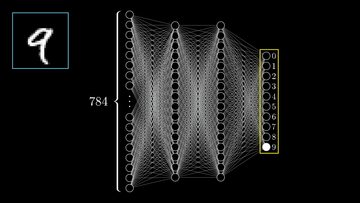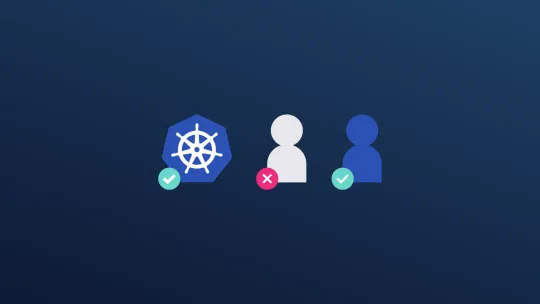What is keycloak?
Keycloak is a software tool that helps manage user identities and access to various applications and services.
- Identity Management: Keycloak helps manage user identities. It stores and manages user information, like usernames, passwords, and other personal details.
- Authentication: It checks if users are who they say they are. When you log into a website, Keycloak verifies your username and password.
- Single Sign-On (SSO): Keycloak allows you to log in once and access multiple applications without needing to log in again for each one. It's like having a master key for several different doors.
- Access Control: It controls what users can do within each application. Keycloak decides if you have the permission to access certain features or data based on your role or group.
- Social Login: Keycloak can integrate with social media accounts, allowing users to log in using their Facebook, Google, or other social media credentials.
- Customization and Integration: It can be customized to fit specific needs and can integrate with various applications and systems.
In essence, Keycloak is a comprehensive tool that helps businesses and organizations securely manage who can access their digital applications and what they can do within those applications.
Deploy keycloak
Requirements
- Docker
- Docker compose
I am preparing to set up and configure Keycloak on an Ubuntu server environment.
nitially, execute a git clone of the repository at https://github.com/Squishyxo/keycloak.git, as this will streamline the process of generating the required certificates.
- Add Kubernetes master IP in the last line of the file "ssl.conf"
- Create CA
Run: ./create_ca.sh
This will generate a certificate called rootCA.crt. You would need to secure copy this certificate into the path: /etc/kubernetes/pki on the Kubernetes master.
- Create and sign Certificates for nginx
Run: ../issue_cert.sh
- build nginx and start up the network
docker-compose build && docker-compose up
- Access keycloak
Open https://localhost:8443 and sign in with user admin and password pass